Tutorial #A06 – Coded targets automatic detection
Coded targets
Welcome to the 3DF Zephyr tutorial series.
In the following tutorial, we will learn how to exploit coded targets in 3DF Zephyr.
Workflow
3DF Zephyr’s coded targets are square-shaped (see image below).
In order to print coded targets just click on Tools in Zephyr’s menu bar and then on Control points and Distances > Print Markers. You can print up to 24 different targets.
3DF Zephyr’s coded targets are a 16 bit
Targets
3DF Zephyr supports 16 bit coded target: their size strictly depends on the kind of 3D reconstruction and the related photographic survey as well.
Recommended settings are as follows:
You can define the amount of targets per sheet by editing the printing menu settings on Windows ( the term “page” implies a target inside that menu).
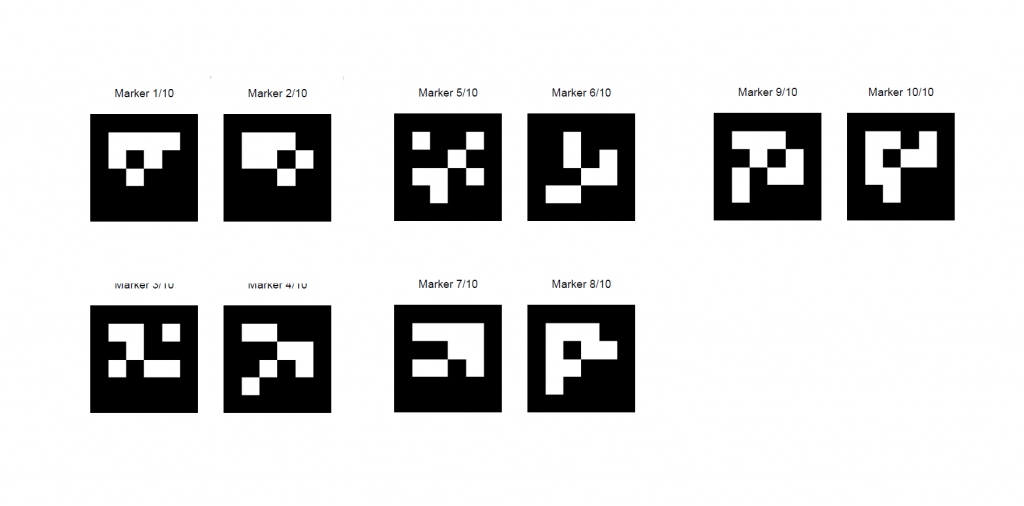
It is recommended NOT to use coded targets randomly; instead, it is highly recommended to use them in their own numerical sequence (1, 2, 3, 4, etc. and not 4, 13, 22, etc.)
When the photographic survey is completed and after the cameras orientation phase is done you can start the automatic detection of coded targets by clicking on Tools > Control Points and Distances > Detect Markers.
In the new windows you have to specify:
- Which is the context where coded targets have been exploited (Urban, Close Range, Aerial);
- Which preset (detection quality) you want to run;
- The amount of coded targets within the scene;
Once you click on Detect button, 3DF Zephyr starts the automatic detection of coded targets and it will place the control points on every detected target.
Please noticed that the automatic detection must be run after completing the camera orientation phase in Zephyr.
The next tutorial will show how to manage laser scan data and how to color a laser scan point cloud. Click here to proceed to the next tutorial


